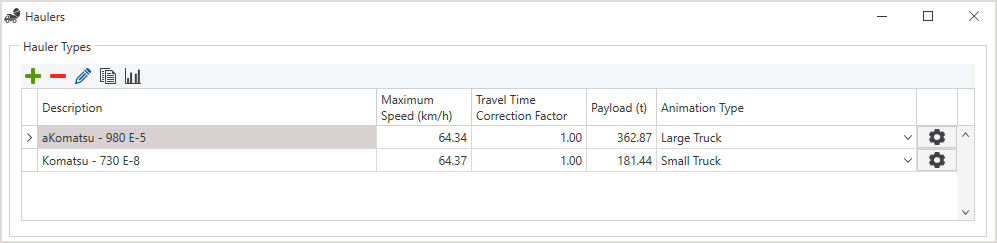
XECUTE uses the same travel time engine as HAULSIM and can display HAULSIM routes and calculate travel times for equipment resources. Travel time calculations are performed under the following conditions:
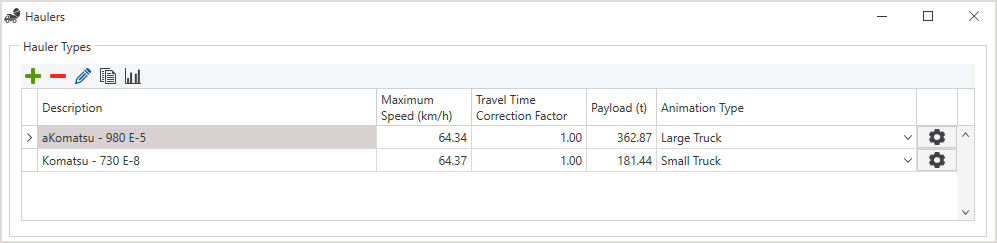
Haulage Configuration
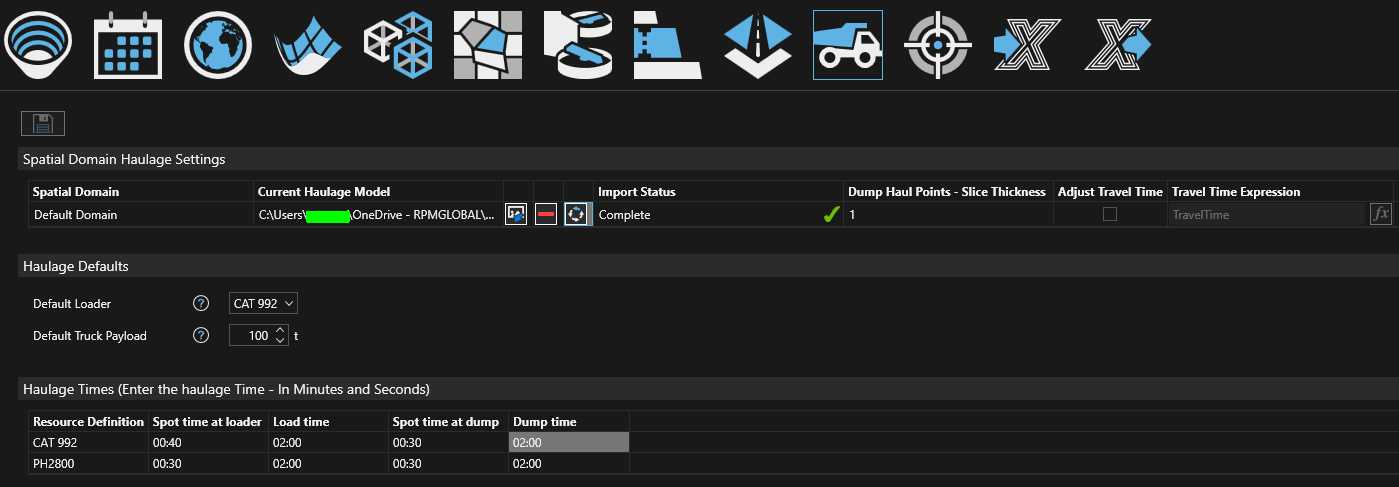
The haul routes are now available in XECUTE and will include auto-generated connection roads from activity area centroids to the haul route arcs. To reset the haul route in XECUTE back to the original imported state click the Reset Haulage button  .
.
To visualise haul routes in XECUTE Client, the XECUTE User role in RPM Integration Management Studio (IMS) must have the following permission enabled. Permissions > EPF Core > Locations and Data Sources > Retrieve Packages From. This permission is part of the standard XECUTE configuration as defined in the XECUTE Administration Guide.
Travel Time expression builder groups and fields
| Group | Fields | Description |
|---|---|---|
| Principal Fields | System and User Principal Fields | See XECUTE field reference. |
| Haulage | Available haulage fields | Calculated haulage fields. See XECUTE field reference > Haulage. |
| Material Flow | Selected fields from the Material Flow | See XECUTE field reference > Material Flow. |
| Date |
Schedule period fields Duration |
See XECUTE field reference > Date\ReportingPeriod. See XECUTE field reference > Productivity. |
Managing haulage for a site